Learn to cut sound effects faster and cleaner with a professional workflow.
In this tutorial, sound designer and re-recording mixer Nick Ainsworth takes you step by step through his editorial process for the animated short Solstice by Lynn Wang and Ed Skudder. From laying the groundwork with an initial background pass to cutting in layers of hard effects and Foley, Nick shows you the workflow, shortcuts, and organization strategies he uses to deliver a complete soundtrack that’s ready to hand off to a mixer or sound supervisor.
Content:
00:00 - Introduction and session setup
“Whether you're flying solo or you're part of a larger crew, these techniques can help streamline your organization, save you time, and improve communication across the board,” says Nick.
He begins with a blank Pro Tools session containing only the latest picture edit and guide track, bringing up the Session Setup Window (cmd 2) to make sure that his session is set up to match the frame rate of the video.
01:57 - Creating a scene track with Matchbox
After some basic setup, Nick’s first step is to create a “scene track” using Region Groups on an empty track to mark the beginning and end of each shot. He does this using Matchbox, a post-production app normally used for reconforming sound effects to picture edits. Here’s the workflow:
In Pro Tools:
1. Select the entire length of the video on the timeline
2. Create a Region Group on the scene track (cmd opt G)
In Matchbox:
3. Insert the video file into the New Sequence zone and select it
4. Reconform menu > Create Shot Track in DAW Using Video Clips > Analyze
In Pro Tools:
5. Matchbox Helper automatically cuts the Region Group wherever it detects a new shot
6. Manually select (Shift click) and consolidate Regions (cmd opt G) wherever a new background will be needed
7. Add Markers for each scene (Tab Enter Enter)
8. Rename regions (example: EXT - CANYON, RIVER, TRAIN)
06:17 - Spot sounds into session
Next, Nick adds Region Groups on his background tracks as placeholders for the sound effects he’ll add in a moment. Nick’s template contains three backgrounds predubs called BGA, BGB, and BGC, each set up with eight mono and eight stereo tracks assigned to groups for linked editing. Switching between Pro Tools and SoundQ, Nick quickly completes a background pass using the following workflow:
In Pro Tools:
1. Select the first scene
2. Navigate down to the first stereo track (:) and create a new Region (cmd opt G)
3. Repeat on additional tracks if using multiple layers
In SoundQ:
4. Search for a suitable ambience and audition options (Nick searches “desert wind” in Odyssey Collection: Ambiences)
5. Select the desired section and spot into Pro Tools (S)
09:27 - Crossfading backgrounds
After completing a rough background pass, Nick adds crossfades to create smooth transitions between scenes. To speed things up, he enables Groups that were previously disabled, allowing him to select all tracks on a given predub at once.
1. Zoom in on a scene marker
2. On the BGA predub, select one frame before the cut and press (G) to create a short equal power fade*
3. Repeat on BGB to fade in the next background one frame before the cut
4. If the cut isn’t perfect, enlarge the waveforms (cmd opt ]) and nudge a track by a few frames (ctrl +)/(ctrl -)
*“Equal power [...] works nicely on backgrounds,” Nick explains. “Equal gain fades are more appropriate for material when you're crossfading two clips that have some kind of phase coherence.” (Such as two sections of the same recording).
11:53 - First scene breakdown/analysis
After adding hard effects and Foley, Nick plays through the first scene. It starts with a wide shot of a train crossing a bridge at sunset/rise, then moves to the interior, where a human couple is attacked by an alligator and manages to escape with their baby. Later, they are seen walking in the desert at dusk.
Switching back to the Pro Tools Edit window, Nick shows that he has used Clip Gain instead of volume automation and left all panners at their default settings. “Handing this off to a re-recording mixer, one of their first steps might be to clear all of the volume and pan automation and just start from the default settings, so you kind of just want to make these tracks play as best you can within these boundaries,” he explains.
13:54 - Background predub organization
Nick then breaks down the sound effects layer by layer, starting with the backgrounds. The BGA and BGB predubs contain all of the general exterior and interior ambiences he cut in the first half of the video, while BGC is dedicated to train-specific background effects such as rattling glass and wind whipping through an open door. Each predub has a corresponding VCA fader that adjusts all tracks at once.
“This way, everything's separated and you can easily find what you're looking for,” Nick explains. “If you get a note, or the mixer gets a note, and they're like, ‘Hey, can we turn down all the trains?’ All the trains are in one spot with one VCA where they can easily be adjusted.”
To make things easy and clear for the re-recording mixer, Nick has checkerboarded the rattling glass effects as the perspective changes and left a note on an empty color-coded region indicating that the whipping wind should come in when the door is opened.
16:08 - Hard effects predub organization
Moving on to the hard effects on the FXA predub, Nick breaks down the layers of the train itself. The main components are the chugging of the steam engine and the ratting of the wheels on the tracks, which he has once again checkerboarded as the perspective shifts, using equal gain fades for smooth transitions. For the interior shots, Nick has added a unique steam engine layer and a recording of a San Francisco cable car he recorded himself (the only sound in this video that isn’t from Pro Sound Effects).
For the moment when another train abruptly passes on the left side, Nick processed a steam whistle sound using Sound Particles to give it a doppler effect and a reverb tail. Even though the perspective shifts twice in rapid succession, Nick only adds temporary panning automation to put the sound on the left, knowing the re-recording mixer will make their own panning choices later.
Skipping back to the beginning, Nick moves to the FXB predub and breaks down the sound of a door sliding open as the man makes his entrance. Soloing each layer one by one, he shows how he has color-coded the door latch, sliding sound, and a metal impact so that the re-recording mixer can easily see when those sounds return at the end of the scene. “Using that color-coding scheme, you can see that I'm using similar sounds for the door close at the end of the scene, and hopefully keeping that color-coding consistent, the re-recording mixer will know what to do with those,” he says.
20:38 - Foley and conclusion
Finally, Nick moves to the Foley predub, which is separated into dedicated tracks for props, footsteps, and cloth. To give a sense of weight to the alligator’s footsteps, Nick started with a low rumble track as a base layer and added some metal “ronks” for a more aggressive sound. An additional midrange layer comes in when the alligator finally bursts into the train car, and the rattling glass from the background predub helps tie the character to the environment.
“I really hope that you got something out of this that you can apply in your own workflows,” Nick says as the video concludes. “And don't forget to follow Pro Sound Effects for more videos like this.”
More Sound Design and Mixing Tutorials
Ready to learn more? Level up your mixing and sound design with more PSE tutorials:
- Mixing Ambiences in Dolby Atmos
- How to Mix Dialogue for Film
- How to Sound Design Immersive Backgrounds
- Session Organization Tips for Dolby Atmos