Learn how to design and implement custom assets for game audio.
Watch game audio sound designer John Pata demonstrate his approach to creating and implementing custom sound design assets for first-person shooter gameplay. John outlines his game audio workflow and designs assets using sounds from the CORE library from Pro Sound Effects.
Download free sound effects selected from CORE here.
What's covered:
- 0:00 - Intro
- 1:04 - Gameplay Demo
- 2:21 - Analyzing Gameplay
- 4:30 - Designing Assets
- 25:17 - Implementing into Audio Middleware (FMOD Studio)
- 29:50 - Outro
Analyzing Gameplay
Understanding the player's gameplay objectives is an important step important to find out what type of sounds you need to create, especially when designing the player's subtle movements and mechanisms. As a video game designer, this is very important because you have non-linear control; you may have control of the middleware (eg. FMOD) but ultimately, the player has the final control.
Designing Assets
When designing assets, it's important to make sure that there are slight variations to each element. For example, a weapon trigger should have tiny differences between each instance. In the first example, John demonstrates a different whoosh sound for each "grapple". Generally, you would want to have around 4 iterations of each element.
For looping sounds, make sure the rhythm stays constant and there are no obvious clicks in the audio. One way to achieve this is to add a crossfade between 2 different tracks; one containing the start and the other with end of the audio. This would then be implemented in middleware, and looped at an amount of time depending on the players movement.
Once you have all your assets designed, it is time to export them and implement into audio middleware.
Importing these assets to FMOD
In this video, John sets up his sounds in FMOD Studio. Briefly, for looping sounds, you can import them into your timeline and then set your endpoint, to be triggered with reach-point parameters. If it's a single sound you can trigger them as a one-shot with variations.
Big thanks to John Pata for creating this tutorial video! Check out his website here.