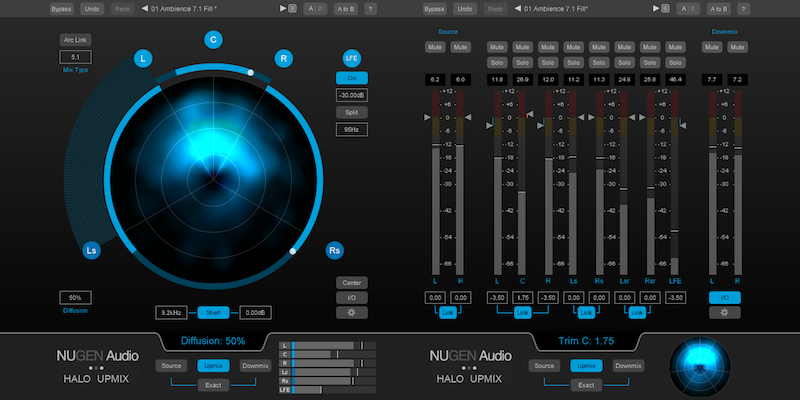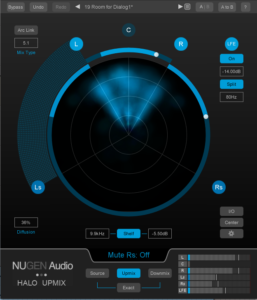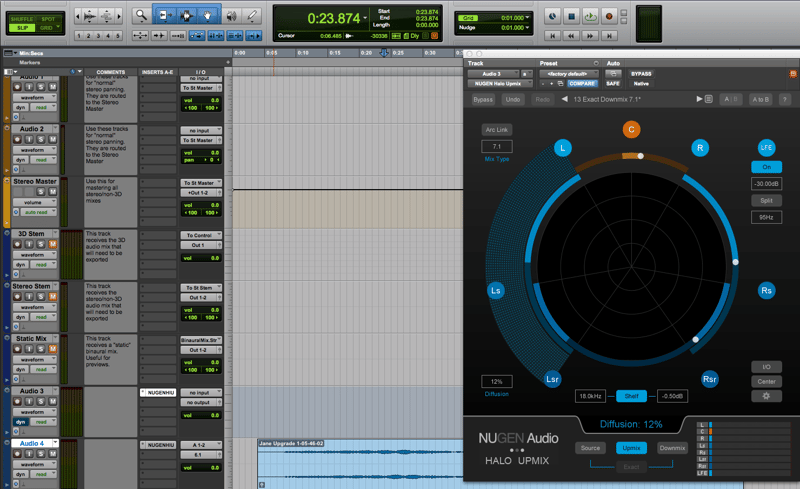Learn how to translate audio projects between stereo and surround formats.
 |
| Article by Kory Pereira |
Multi-channel mixing projects can be incredibly time-consuming, especially when your client needs deliverables in multiple formats. How can you maintain the quality and integrity of your work for viewers in environments ranging from a laptop to a theater without spending a lifetime tweaking settings?
Luckily we have NUGEN Audio's Halo Upmix which has become a go-to upmixing plug-in for sound professionals in film, television, game audio, broadcast, and music.
Here are some tips and tricks to help deliver your best work across multi-channel formats quickly and easily. -
Enter to win NUGEN Audio Halo Upmix plus over $15,000 in industry-leading audio tools.
Enter Pro Sound Effects Upgrade Your Sound Design Rig Giveaway:
Integrate stereo content into your surround mixes.
One of the challenges when mixing in 5.1/7.1 is making use of those extra surround channels. Most backgrounds and effects are recorded in stereo, which presents a challenge when adding them to your surround mix.
Halo Upmix gives you complete control over where your stereo content sits in the mix, offering individual control over how much signal goes to the surrounds, center or LFE (Low Frequency Effects channel).
-
It’s not just for effects - works great for music, too.
Most music tracks, either from a composer or programmed, are still delivered in stereo. Halo Upmix lets you dial in exactly where you want your music to sit in the mix.
Unlike other methods of upmixing, like adding reverb or delay to the surrounds, Halo Upmix maintains the original content of the source when sending audio to the surround channels. The imaging within the surround space is very good and the upmixed result is very natural.
The center width control can be used to choose how much of the music ends up in the center vs. the L/R. As you will most likely tweak these settings between tracks, all parameters can be automated within Pro Tools.
TIP: If you know the film will also be down-mixed to Stereo, select the “EXACT” setting towards the bottom of the plugin window. This will disable some parameters, but ensure that the track will sound the same folded back down to stereo.
-
What if you mixed in Stereo but need to deliver in 5.1/7.1?
At one point or another as an audio professional, you will find the need to take a program that was mixed in stereo and deliver in 5.1 or 7.1. If you do not have access to the original project (or individual stems), Halo Upmix offers a unique set of controls to help steer content into the surround space. A good preset to start with when upmixing a previously mixed program is the “TV 5.1 Exact Downmix.”
When mixing in surround, you want to have the dialogue directed to the center channel. If you need to adjust the dialogue panning further, under the center advanced settings, Halo Upmix offers a “Dialogue Iso” control. This allows you to dial in the algorithm steering the dialogue to the center channel. Once you have the center content where you want it, you can choose how much of the rest of the signals goes to the L/R vs. surrounds.
TIP: Halo Upmix can also be used to quickly and easily convert a 5.1 mix or bus to 7.1. Simply add an instance of Halo Upmix 5.1/7.1 to your 5.1 tracks, which changes the output to 7.1. I have found the Exact Downmix 7.1 preset to be my go-to for this task.
Use the presets!
As Halo Upmix was designed with the post professional in mind, it should be no surprise that the presets are geared towards the gamut of upmixing tasks you will come across. If you are unsure of which preset to use, you can load two into the A and B slots and toggle between them.
Like any other preset, they serve as a great starting point, but it won’t work perfectly for every track. Pick the preset that sounds the best and tweak as needed from there.
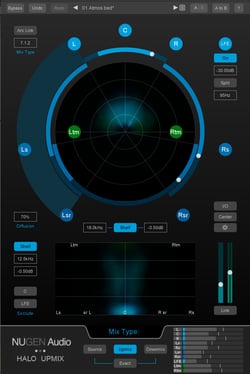
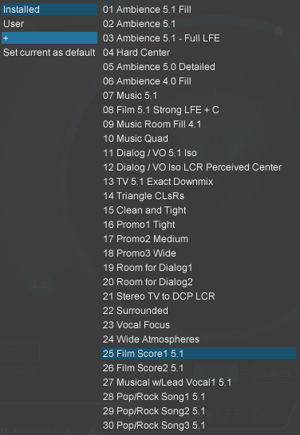
Mixing in Dolby Atmos? The new 9.1 Extension is for you.
Dolby Atmos is a new immersive mixing format that allows audio to be panned to overhead or ceiling speakers. NUGEN Audio’s Halo Upmix 9.1 Extension adds vertical control to the upmixing window, allowing for 7.1.2 support within Pro Tools. More info on the Dolby Atmos format can be found here.
Learn more about Halo Upmix here!
-
Don't miss your chance to win NUGEN Audio Halo Upmix along with over $15,000 in industry-leading audio tools!
Enter Pro Sound Effects Upgrade Your Sound Design Rig Giveaway:
-
Korey Pereira is the Owner and Creative Director at Soularity Sound, an Austin-based post production company. He also works as a sound editor and mixer at other Austin post facilities such as Soundcrafter, with which his credits include Linklater’s Boyhood and Everybody Wants Some, as well as TV shows such as Shipping Wars and My 600lb Life. Follow @SoularitySound on Twitter!