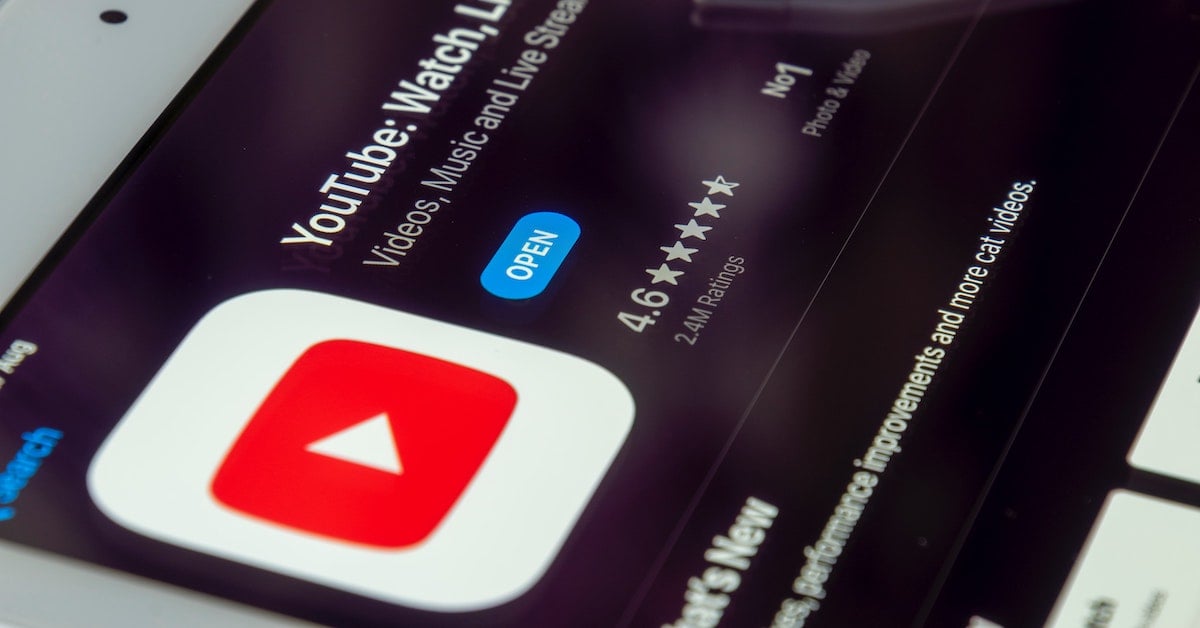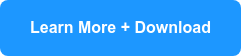An all-inclusive guide to adding the perfect sound effects to your YouTube content.
While watching YouTube videos you might have thought to yourself: “Where do popular YouTubers get their sound effects from?” or “How do these YouTube videos have such great sounds?”
The answer is a combination of good editing and the YouTube studio audio library. Upgrading your content is easy: just follow this step by step guide on how to add background sound effects to your YouTube videos.
Want Free Sound Effects for Any Project?
Get started now with SoundQ Free – just download SoundQ here and select the Free tier.
Here's what you get:
- Unlimited access to 100,000+ sound effects and 20,000+ music tracks/stems.
- Freesound.org Integration: Unlimited in-app cloud access.
- Organize up to 10,000 local files.
- Search, audition, and drop sounds directly to your project.
- Free forever. No credit card required. Subscribe for full features.
1. Opening YouTube
In order to begin, you must make sure you have navigated to the right page. You can do this in your browser or by following this link to take you right to the YouTube homepage.
2. Accessing Your YouTube Studio
Upon signing in to your YouTube profile, you will see your profile icon in a circle on the top right corner. Once you have clicked your profile icon, a drop down menu will appear. Click YouTube Studio to access editing features. 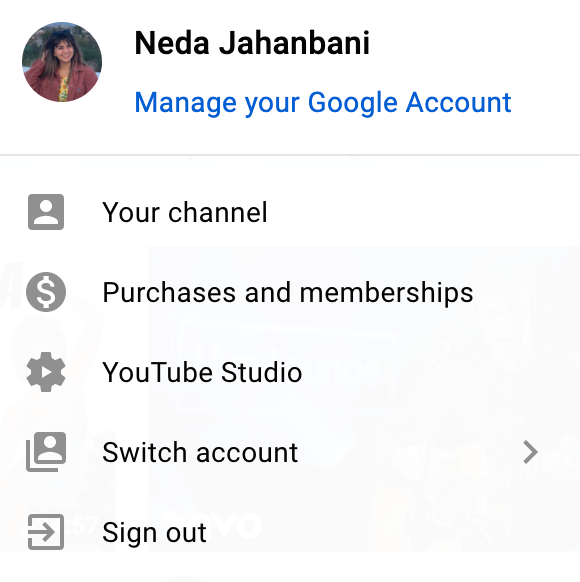
From the menu shown on the lefthand side, select ‘Content’. This will pull up the videos that you have uploaded to your YouTube studio account. Find and click on the video in which you would like to add sound effects.
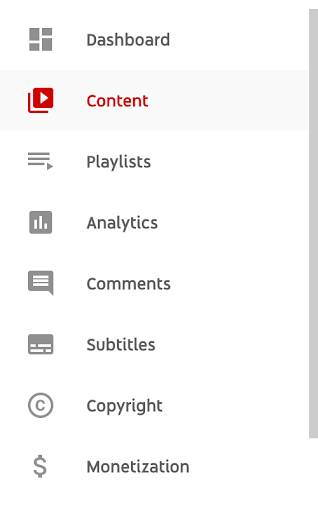
3. Editing the Audio of Your YouTube Video
Once you have selected the video you would like to work on, click ‘Editor’ in the top menu. There is a row dedicated to audio where you will select ‘Add a track’. Keep in mind that the YouTube editor has access to a free library of licensed music that is copy-right safe. These free sound effects are accessible to visitors to use and there are plenty to choose from.

4. Adding a Track
Adding a sound effect to your YouTube video from the YouTube Audio library can be done by using the search filters to find an appropriate sound effect. In order to preview the sound before adding it in, you can press the play button next to the track title. When you find a sound that you like, click ‘ADD’ and this will bring the sound effect up in the editor in a blue box. The YouTube Audio Library has copyright music tracks which you can incorporate into your video as well!
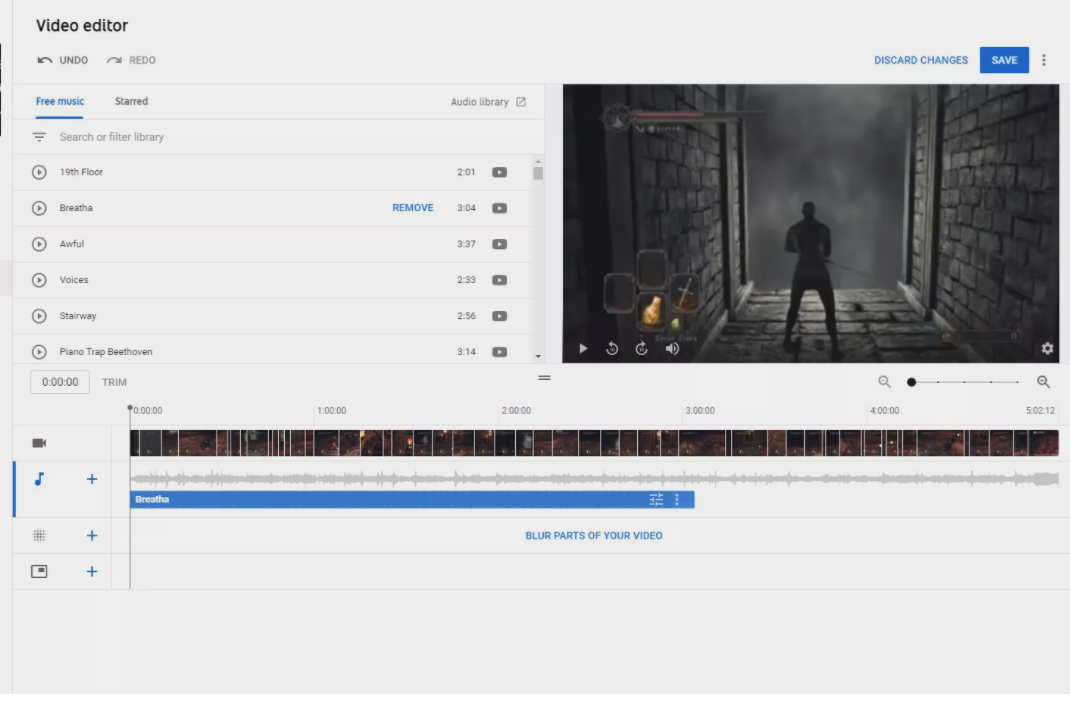
5. Editing your Sound Clip
Once your audio is attached to the video, you can use the blue box to personalize it to your video. Clicking and dragging the entire box to the left or right determines when the sound effect should play. If you click and drag the edges of the box instead, you are able to change the amount of time the sound file plays for. To make these adjustments more precise you can choose the zoom button (magnifying glass) to have a closer look.
Conclusion:
The amount of content on YouTube grows every day as more and more users upload and produce content for posting. Adding any audio clip or sound effect to a YouTube video can create a more professional feel to your uploads, and separate you from the crowd. With the addition of music or sound effects, your channel’s audience is more likely to stay engaged throughout your whole video and possibly encourage them to check out your others, as well.