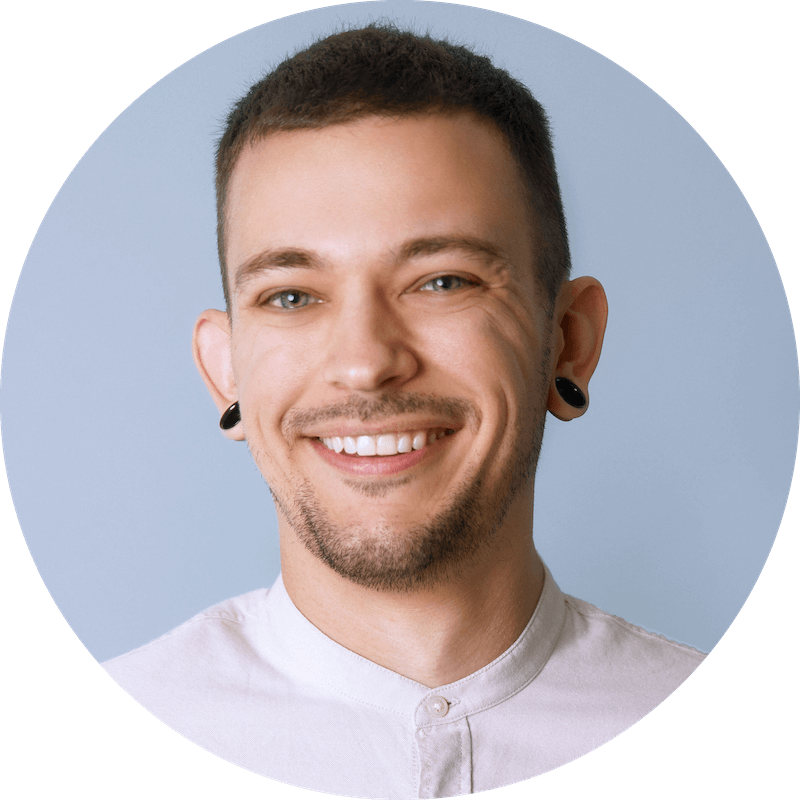Discover best practices for optimizing storage solutions for your workflow.
If you’ve been working with media of any sort of any amount of time, you’ve probably heard people going back and forth discussing storage and backup options. At first this can seem a bit intimidating since many people hold many opinions over the “right” way to handle this and there are loads of options out there.
A caveat to this post - I am a Mac user, I am not trying to sell or push any product on anyone, I am not sponsored by any of the products or companies I will name, and there will certainly be people out there who have different ideas on how to do things and thats ok! The main point here is just to get you thinking about the importance of file redundancy and backups in order to maintain an organized and professional environment.
Let’s start with the basic theory that anyone can wrap their head around:
You want to have your files in multiple locations in case anything happens to the system you’re working on. It is typically recommended that you have at least 2 back ups where you’re working (in this case — on your computer's hard drive and a backup drive), as well as a 3rd location off site, in case of something like a fire or natural disaster that might wipe out both local copies. Because of the proliferation of competitive cloud services out there, this 3rd location is now much more accessible and more affordable for anyone looking to ensure the safety of their media.
We do this for two obvious reasons - so that our work is not lost if something fails in the middle of a project, and so that we can quickly and easily grab that project in the future if your client calls you back in a year and says they need copies of everything or they’re opening back up the project for some reason (this definitely happens). How you decided to charge for this service is up to you. I personally just see it as a cost of doing good business, but many people will charge a small fee to cover backup drives or cloud storage of their media for an indefinite period of time.
Okay, so now that we easily understand the principle of a few backups on site and at least one off site, let's talk about some of the options for each.

Local Redundancy
Back Ups
Backing up your work is the first and easiest way to ensure that you avoid the potential disaster of something accidentally getting deleted, your hard drive failing, or any other scenario in which you lose your work. Mac computers all come with a built in app called Time Machine which you’ve probably heard of or used if you own one. What makes this so great is how simple it is. Simply attach any hard drive to your computer, open Time Machine, tell it which drive you want to back up to, and hit start backup! The recommendation here is to choose a hard drive that is at least a few times bigger than the amount of media you’re backing up. The more space available, the further back you can go if needed. You can read more about how this works in more detail in this helpful article.
RAID
RAID stands for Redundant Array of Independent Disks. Essentially, RAID is when you have multiple hard drives linked together in a single enclosure and provides redundancy within a single system - in other words, it has multiple copies of the media spread across the disks inside depending on how you set it up.
There are many options for how to configure your RAID Setup and these are described in “levels” from 0-10. Each RAID level has a different behavior and it can be pretty confusing when looking at it the first time. This article does a pretty great job of simplifying what’s going on and gives the advantages and disadvantages for each level. The enclosure I used for several years is this Thunderbolt 2 one from OWC.
NAS
Network Attached Storage can seem intimidating or advanced but really just think of it like a RAID — many people or devices in your home or office environment can all access simultaneously over WiFi or Ethernet. This is fantastic if you’re working in small teams under the same roof or if you simply want to be able to access all the same information on multiple computers (i.e. a laptop as well as your desktop). The other advantage is that NAS servers can come in large arrays anywhere from 2 to 12 bays for the most common consumer types, allowing for huge amounts of data storage.
One thing to keep in mind is that a few major software manufacturers, one I specifically have experience with being Native Instruments, do not allow for their products to be hosted or licensed on a NAS. The reason for this is that companies like Native Instruments use local authorization for their products (as opposed to something like iLok) so storing their products on a NAS would mean a person or company could set up 1 license of their products on a server and then give access to many people at the same time.
The only other factor that might steer a person away is that NAS units tend to be a little more cost prohibitive - both the units themselves and NAS Hard Drives, which are specifically designed to spin continuously 24/7 for months at a time while constantly monitoring and reducing vibration. Then there are always add ons such as RAM, SSD Cache Storage, and 10GHz ports - all for the sake of optimizing read/write speed and efficiency.
This article from B&H has a great comprehensive explanation if you want to dive deeper into understanding NAS storage and how it may benefit you or your business.

Off-Site Backup
Cloud Backup Storage has become so popular and commercialized in the last decade that there are no shortage of options out there, which is great for the consumer! Some of the ones we are most acquainted with are apples iCloud, Google Drive, Dropbox, BackBlaze, Amazon S3, and so many others. I couldn’t possibly cover them all in this article but I’ll just explain a few of the benefits and possibilities depending on where you look.
Google Drive / Dropbox - These services are very similar in that they offer a relatively large amount of storage for a relatively low fixed cost. They both offer desktop apps as well which allow you to have a local folder on your computer which you can put files in and and take files from, all while syncing to the cloud. The great part about this is that you can also host these folders on external drives so that your if you cloud begins to take up a large amount of space you don’t need to fill up your internal drive. Additionally there are modes for making files visible on your drive as an alias and only downloading them locally when you need them (this is called offline storage).
Personally what I love about Dropbox is that they offer a business plan which is $20 a month for a minimum of 3 users (meaning $60 a month even if you’re just using yourself) but offers an UNLIMITED amount of storage! For me this means I can use the Cloud Sync function on my sinology to keep the root of my server (meaning all of my files) synced with dropbox. Thats around 15 Terabytes of current projects and archives for $60. Not bad!
Backblaze - Is unique in that it also offers unlimited storage for only $7 a month. This, of course, comes with some caveats. Backblaze works similar to time machine in that you can tell it which drives you would like to sync and it will keep a logged history of them and their contents so that if you lose files you can request them back in the form of download, or they will even ship you a drive for large amounts of data recovery. This all comes at an additional cost however as there are fees every time you need to access back data that you may have lost. Additionally you can connect a drive to have it synced and then remove it from your system to keep in a safe, for example, but you will need to re-connect the drive at least once every 30 days or else the information on the cloud will be wiped. For me this quickly became a hassle trying to back up 8-10 different drives and constantly having to re-attach them. This is ultimately what led to me moving in the direction of a server unit - but I digress.
If the unlimited backup plan with drive reconnection stipulations doesn’t sound like the deal for you, Backblaze (and other companies such as Amazon’s super fast S3 service) offer another type of storage pricing tier solution where you only pay for what you back up at any given time. In other words, the price of your monthly payment will vary based on the amount of data you store. This makes a lot of sense if you’re using the cloud as a transient form of storage for passing information back and forth between yourself and a team of clients or creatives but can begin to add up if you’re looking for a solution for long term archival backup.
There are a TON of cloud storage solutions out there with more popping up every day so I’ve really only covered the ones I’m comfortable commenting on here. For more cloud service options take a look at this consumer reports article which lists many alphabetically for quick comparison.

Final Thoughts
I hope this article has been useful in breaking down why its important that we keep several types of back ups and what some of the options are. Once you get your feet wet its really not as intimidating as one might think and we always have the resources of countless youtube videos out there with people smarter than me to help explain things further!
Matt Yocum is a sound artist based out of Los Angeles.