Maximize your sound effects workflow with these SoundQ tips.
In this video tutorial, sound designer Marshall McGee shares his top workflow tips for using SoundQ – our free sound library software that integrates with your editor of choice. Whether you're a seasoned professional or just getting started in sound design, incorporating these strategies into your routine will enhance your efficiency and creativity. Let's dive into it!
Tip 1: Spot to Timeline
SoundQ's seamless integration with various digital audio workstations (DAWs) and "spot to timeline" feature is incredibly handy. By highlighting a sound variation and hitting "S" to spot to timeline, the sound is instantly transferred to your DAW. This functionality works with Pro Tools, Reaper, Premiere, or even a designated folder on your hard drive.
Tip 2: Drag & Drop
When working outside of a DAW, the Drag & Drop feature lets you effortlessly transfer sounds to other software. You can quickly drag a full sound file or a specific selection to whatever software you want for greater flexibility.
Tip 3: Editing Metadata
While it's tempting to overlook metadata, it plays a crucial role in efficient sound library management. Make it a habit to date the sounds you record and design for your library. Using SoundQ, highlight the desired sounds, add today's date, and then embed the metadata. It might seem minor, but staying on top of metadata and organization pays off in the long run.
Tip 4: Collection Icons
Creating visually recognizable icons for your collections in SoundQ can significantly improve your navigation. For instance, assigning a red color and a campfire icon to your fire recordings or using specific colors for different types of sounds can make it easier for your eyes to quickly identify the desired collections.
Tip 5: Ear Candy Collection
To capture those unexpected gems that don't fit your current project, Marshall recommends creating an "ear candy" collection. By targeting this collection, you can easily add interesting sounds on the fly using the "T" key. Take it a step further by color-coding items within this collection using tags, allowing for quick identification at a glance.
Conclusion
And there you have it – Marshall McGee's five workflow tips for SoundQ. We hope that you found these tips useful and we encourage you to check out these features and see how they can elevate your sound design game. Happy sound designing!
Many thanks to Marshall McGee for putting this tutorial together! Check out his work here.