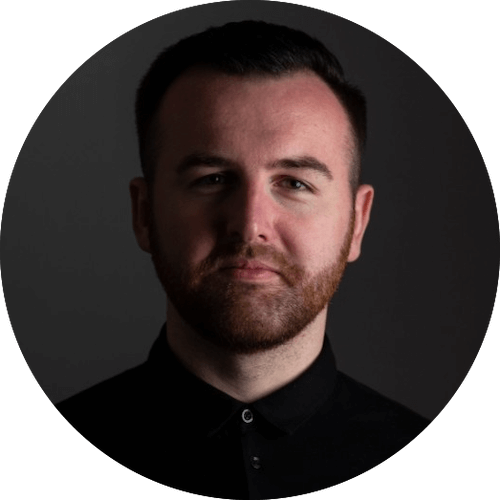Discover some of the most useful yet unexplored Pro Tools mixing tips and tricks.
Mixing films, television and commercials is an often misunderstood process. Even for a mixer with a good level of understanding, there are many different ways of approaching a mix to save time, get better sounding results, or even put your own personal stamp on the project. Here are 5 of my go-to techniques for a better mix:
1. Use pink noise to fill out the low end in your background sound effects.
I tend to find that lots of background sound effects don’t quite have that ‘cinematic low end’ that is essential in bringing a scene to life. The following method will allow you to use background effects that have the high and mid frequency content desired, but may be lacking in low frequencies.
-
Open up an Audiosuite signal generator in Pro Tools.
-
Select the Pink Noise waveform.
-
Make a selection the same length as your scene on a stereo audio track.
-
Hit render to create a pink noise audio file.
-
Apply Clip Effects or Audiosuite EQ, with a low pass filter set between 80-200Hz (adjust to taste) and a heavy boost of EQ between 60Hz-100Hz (adjust to taste).
-
Use Clip Gain to decrease the level until it acts as a subtle bed underneath your background tracks (adjust to taste).
2. Use track groups to achieve a rough reverb mix for all of your dialogue and effects tracks.
Mixing reverbs can be very time consuming if performed one track at a time, when often, all a scene needs is a subtle bed of reverb for all of your dialogues and effects. Then more specific changes can be made on a track by track basis.
-
Create an auxiliary input track and insert your desired reverb plugin.
-
Assign a bus input to the track.
-
Select all of your dialogue and effects tracks.
-
Hold Shift+Alt (Windows) Shift+Option (Mac), click Send A on the first dialogue track, route this to the bus of the auxiliary input track.
-
Select all of your dialogue tracks and hit Ctrl+G (Windows) Cmd+G (Mac) to create a group. Name this accordingly. Ensure that in the ‘global attributes’ window that send levels is ticked. Repeat this for your Effects tracks.
-
Hold Alt (Windows) or Option (Mac) and click the playlist view on the first dialogue track, set this to the send level of the bus you assigned earlier.
-
Now select the smart tool, make a selection for the duration of your scene, and you can click and drag upwards within a track to set a desired reverb level for everything in your tracklay. This is a great starting point and time saver.
3. Use a multi step process to reduce noise in your dialogue tracks, without compromising the original recordings.
Noise reduction is quite a contentious subject in the Audio Post community. Most of us don’t like how it affects the dialogue portion of the signal, and this is often because it has been applied too heavily. Thankfully, a multi-step process can leave you with well restored dialogue tracks and a higher signal to noise ratio, without nasty artifacts.
-
Insert a high pass filter at 60Hz with a soft slope (6dB per octave) to reduce low frequency noise content. If it is possible to increase the frequency without compromising the signal, adjust to taste.
-
Place a gate/expander on the dialogue track with a very low ratio and a low threshold sitting a little below the dialogue level. This should dip the noise in between lines by around 3-6dB and should be fairly transparent. Adjust the attack and release to taste.
-
Apply volume automation with a fader to dip the dialogue track in between lines, lowering the perceived level of the noise.
-
Apply a very subtle live noise reduction plugin, such as iZotope RX or Klevgrand Brusfri, perhaps with 4dB or less noise reduction.
-
Layer in a mono room tone or exterior background track into the scene, as well as your conventional stereo and 5.1 backgrounds.
-
If the noise is still persistent and obvious in the mix, open RX in Audiosuite and perform multiple passes of noise reduction until the dialogue is sufficiently restored.
4. Create distance for elements in your mix.
Sound effects and dialogue sometimes just feel too close in your mix. Adding reverb can help, but often the distance is retained while the size of the perceived space is increased. The following method can really help with this issue:
-
Add an EQ-1 Band to an insert on the desired track, or alternatively use Clip Effects.
-
Set a high shelf to around 1kHz and dip it down with automation whenever a particular recording needs more distance.
-
In some cases, the low frequencies will also need to be reduced to soften the low end.
-
Apply reverb to taste.
5. Blend Foley and ADR into your mix.
Foley and ADR are notoriously difficult to blend well into your scenes. A better quality recording space, similarity of microphones, and the actual ADR/Foley performances can all help along with this.
Thankfully, there are some additional steps you can take to improve the transitions between looped lines and location lines, or foley with dialogue tracks.
-
If your scene is set in a reverberant space, it is very likely that you will need to implement a mono impulse response reverb on your ADR and foley tracks. Try to find impulses that match your locations as closely as possible (preferably these are recorded on set). Increase the send level to taste until the desired blend is achieved.
-
Thin out your ADR with EQ, this is really dependent on the material, and some ADR will require much more complex processing to blend. Foley is a little easier, and usually involves a high pass filter and cutting some high frequencies.
-
Apply compression to control any excessive peaks in the ADR and foley tracks.
-
If the foley still feels a little detached in the mix, you can try experimenting with the Pro Tools Lo-Fi plug-in to soften it further.
-
Riding the faders on ADR and Foley is really key in achieving a natural movement and flow in your tracks.

-2.png?width=100&name=staff_162%20(1)-2.png) Thanks to Alex Gregson of 344Audio for sharing these in-depth Pro Tools tips!
Thanks to Alex Gregson of 344Audio for sharing these in-depth Pro Tools tips!
Follow Alex Gregson:
Website: 344Audio.com
Twitter: @344audio